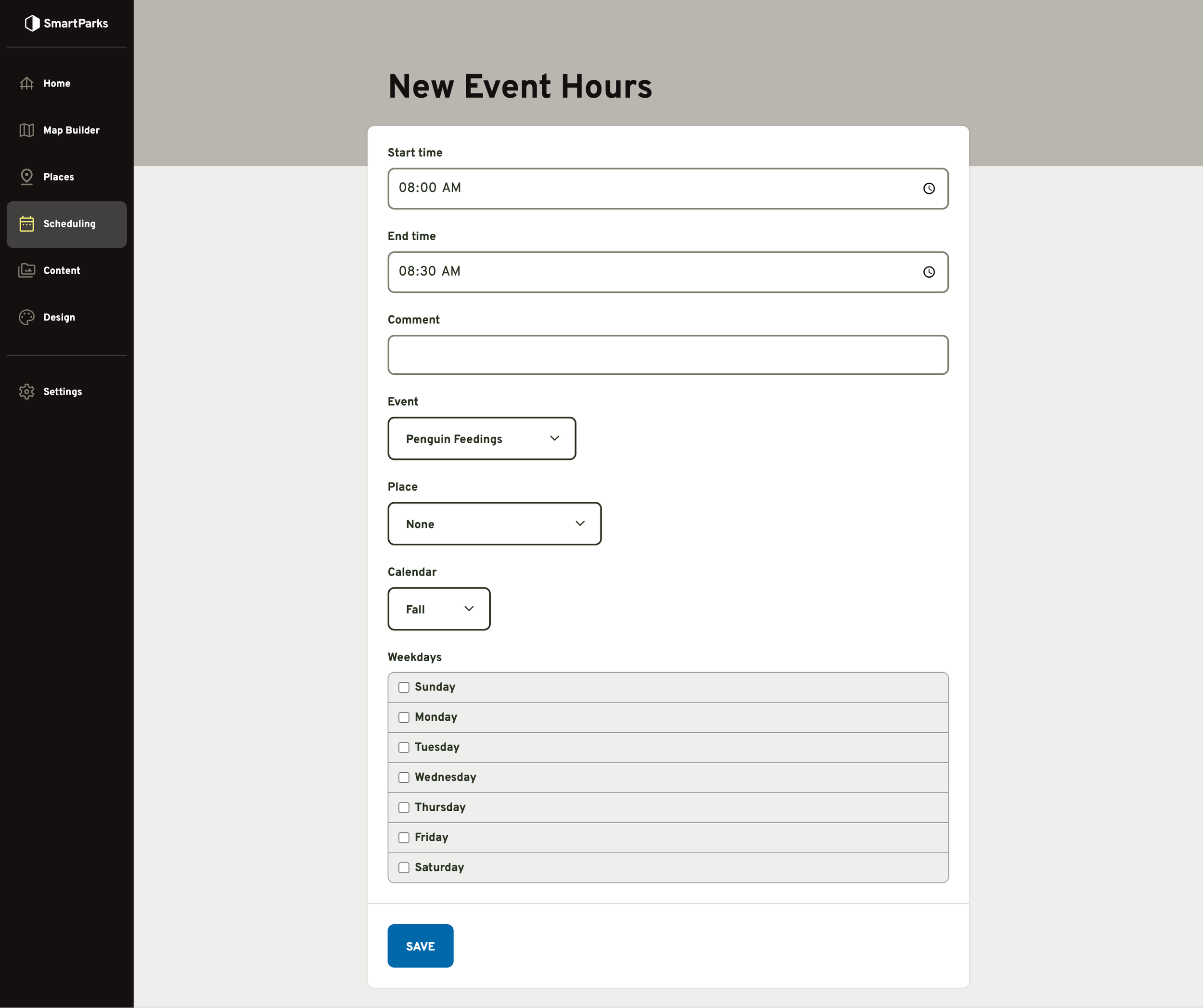Event Hours
Overview
This feature allows you to create preset times for events across all of your calendars. Each event can have many event hours, so the same event can occur multiple times in the same day or at different times and places throughout the week.
How to Create New Event Hours
Go to Scheduling > Events in the main navigation
Click the title of an Event in the list
Click the + icon in the top right
Fill out the form and click the “Save” button at the bottom
Start Time (required): This time will always be displayed to guests.
End Time (required): This is a required field, but can be hidden from view in the mobile app settings.
Comment (optional): This note is displayed in the admin only.
Event: The related event for the event hours.
Place: If the event occurs at a defined place in the zoo, then you can select that relationship. Note that the same event can happen at different times at different places.
Calendar: Each event’s hours relate to a specific calendar. This allows you to have the same event occur at different times on different days of the week throughout the year.
Weekdays: Event hours repeat on a weekly basis. You can select one or many days of the week that the event occurs. If you need an event to occur more than one time on a single day, then you should create multiple event hours for that event.